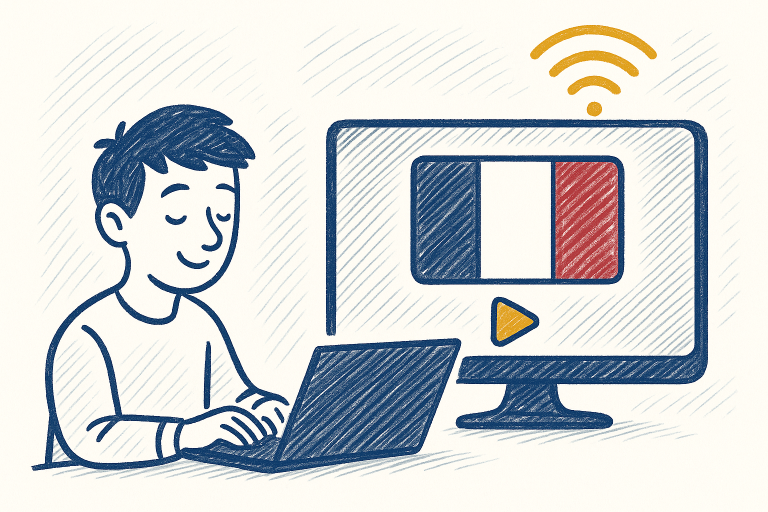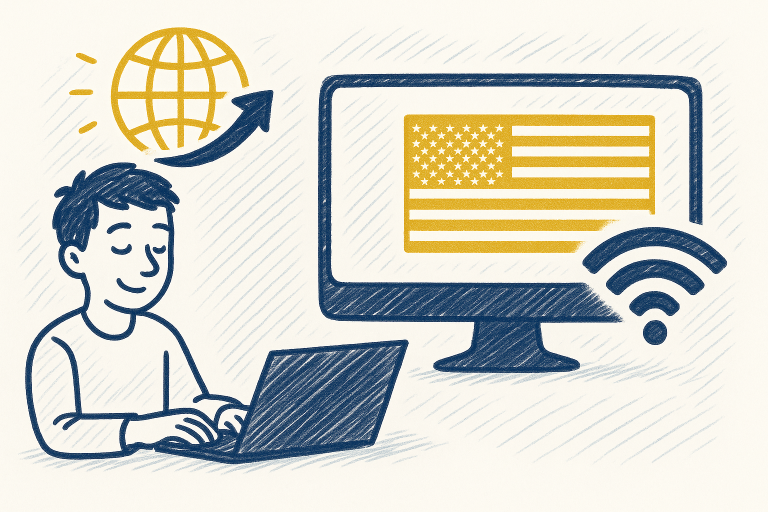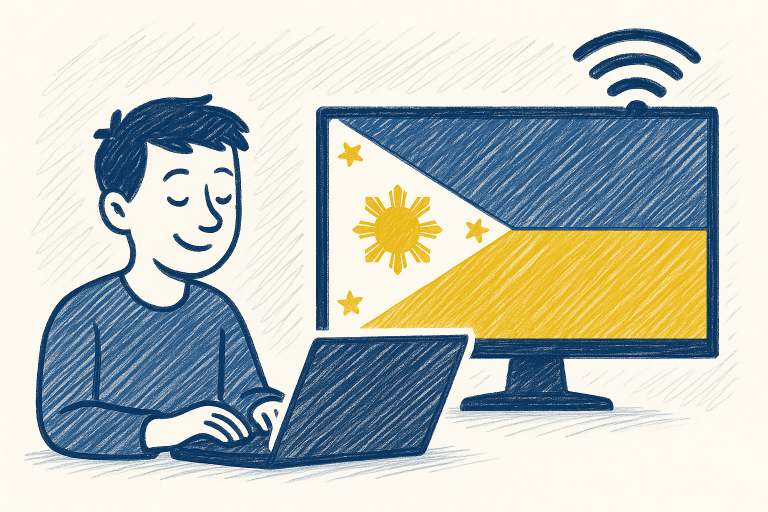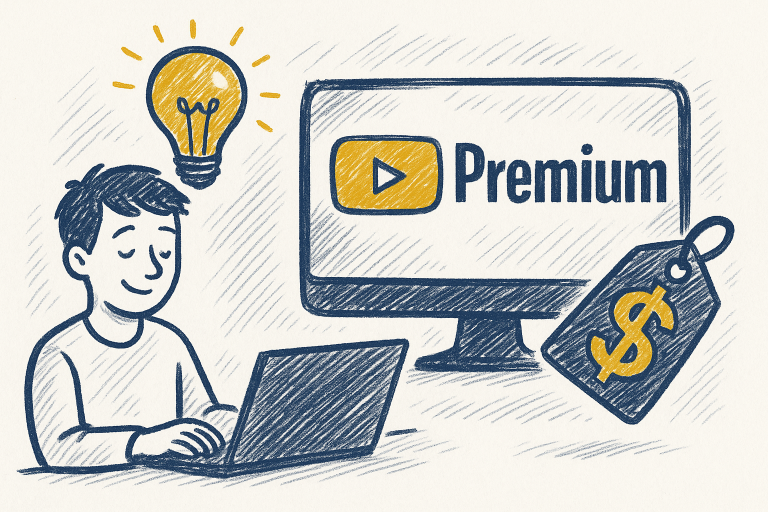How to Install Netflix on a Samsung Smart TV

In today’s world of on-demand entertainment, having Netflix installed on your Samsung Smart TV is almost essential. Whether you’re binge-watching your favorite series, discovering a new documentary, or just relaxing after a long day, Netflix brings a vast library of content straight to your screen. Thankfully, installing it on a Samsung Smart TV is usually a smooth and straightforward process, but it’s important to know which method applies to your specific model.
This guide walks you step-by-step through everything you need to know: how to install Netflix, how to troubleshoot common issues, and even alternative ways to access the app if something goes wrong. While Samsung’s Smart Hub makes most installations quick and intuitive, certain details like firmware updates or Smart Hub resets can make all the difference. Whether you’re setting up Netflix for the first time or trying to get it working again, this guide has you covered.
Key Points
- Samsung Smart TVs can vary by model year, and some older models may have different app interfaces or lack support for certain updates. Most current TVs (2016 and newer) use the Tizen operating system, which fully supports Netflix.
- Netflix is installed through Samsung’s Smart Hub. If Smart Hub hasn’t been set up or updated correctly, the app may not appear or function as expected.
- You’ll need an active Netflix subscription to stream content. Even if the app is installed, it won’t function until you log in with your account credentials.
Why Can’t I Find Netflix on My Samsung Smart TV?
If you can’t find Netflix on your Samsung Smart TV, don’t worry, you’re not alone. This issue can stem from several common causes. One of the most frequent reasons is that the Smart Hub hasn’t been initialized properly or needs to be updated. Another possibility is that your TV model is experiencing a temporary software glitch or hasn’t been connected to the internet, which is required for app listings to populate.
In other cases, the app may have been deleted or hidden after a software update or system reset. It’s also possible that the app is still installed but appears in a different section of the interface. The good news is that Netflix is supported on nearly all modern Samsung Smart TVs, and unless your device is significantly outdated, there are clear steps to reinstall or recover the app, which we’ll cover below.
5 Ways to Install or Reinstall Netflix on a Samsung Smart TV
1. Using SmartHub
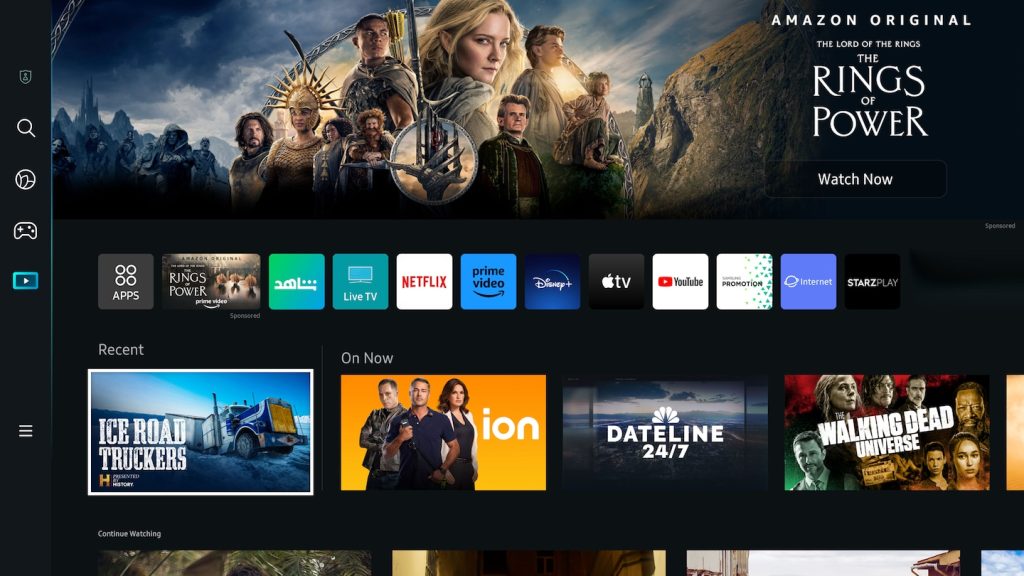
This is the standard method for most users and works on all Samsung Smart TVs running Tizen OS.
Steps:
- Press the Home or Smart Hub button on your Samsung remote.
- Use the navigation buttons to scroll to Apps.
- In the search bar (magnifying glass icon), type Netflix.
- Select the Netflix app from the search results.
- Choose Install and wait for the process to complete.
- Once installed, select Open and log in with your Netflix account.
Tip: If you don’t see a search bar or can’t access the Apps menu, your TV might not be connected to the internet. Go to Settings > Network to check your connection.
2. Reinstalling Netflix After Deletion

If the Netflix app was previously deleted or removed due to a system reset, here’s how to bring it back.
Steps:
- Press Home and go to Apps.
- Navigate to the upper-right corner and select the Settings (gear icon).
- Scroll through your list of apps. If Netflix appears under “Deleted Apps,” select it.
- Click Install.
- Once installed, return to the home screen, open the app, and sign in.
Resetting the Smart Hub will also restore all default apps, including Netflix, but you’ll need to sign in again to your Samsung account and reinstall any third-party apps.
3. Updating Smart Hub and Firmware

If Netflix isn’t showing up or keeps crashing, your TV may be running outdated software.
Steps:
- Press Home > Settings > Support > Software Update > Update Now to check for the latest firmware.
- After updating, return to Settings > Smart Hub > Reset Smart Hub if issues persist.
- Go back to Apps, search for Netflix, and reinstall it if necessary.
Keeping your firmware and Smart Hub up to date ensures compatibility with Netflix and other apps, and often fixes minor bugs or glitches.
4. Using Voice Search on the Remote

Many Samsung remotes now come with a built-in microphone, allowing you to use voice commands to open apps, even if you can’t find them manually.
Steps:
- Press and hold the Microphone button on your remote.
- Say “Open Netflix” or “Install Netflix.”
- If the app is installed, it will launch. If not, your TV will take you to the app’s installation screen.
This is especially useful for those who struggle to navigate the Smart Hub menus or for users with accessibility needs.
5. Performing a Factory Reset

If nothing else works and your TV is acting unusually, a full factory reset may resolve deeper software issues.
Steps:
- Press Home > Settings > General > Reset.
- Enter your PIN (default is 0000).
- Confirm the reset and wait for your TV to reboot.
- Go through the setup process again, reconnect to Wi-Fi, and open the Apps menu.
- Search for Netflix and reinstall it.
Use this as a last resort. A factory reset will erase all settings, saved apps, and user preferences. Make sure to back up any custom settings or accounts beforehand.
How Do I Update Netflix on My Samsung Smart TV?
Keeping the Netflix app up to date ensures better performance, access to the latest features, and fewer glitches. Fortunately, Samsung Smart TVs typically update apps automatically, but sometimes manual intervention is needed.
To manually update Netflix, go to Home > Apps > Settings (gear icon). From the list of installed apps, locate Netflix. If an update is available, you’ll see the Update option. Select it and allow the download to complete. If you don’t see the option, the app is already on the latest version. You can also enable automatic updates in the same menu to avoid doing this in the future.
Can I Watch Netflix Without Installing the App?
If you’re unable to install the app (due to low storage, a temporary glitch, or a very specific model issue), there are still ways to watch Netflix on your Samsung Smart TV.
The easiest workaround is to use a streaming device like a Chromecast, Fire Stick, Roku, or Apple TV. Just plug the device into your TV’s HDMI port and use its interface to access Netflix. Alternatively, you can screen mirror or cast content from your smartphone, tablet, or laptop using the Smart View or AirPlay features available on many Samsung TVs.
Why Does Netflix Keep Crashing on My Samsung TV?
A frequently crashing app is usually a sign of a software conflict or memory issue. Start by restarting your TV and relaunching Netflix. If that doesn’t help, clear the app’s cache by going to Home > Settings > Apps > Netflix > Clear Cache (note: availability varies by model). You can also try uninstalling and reinstalling the app to resolve corrupted data.
Persistent issues might be related to your internet connection, especially if buffering or loading screens occur. Try rebooting your router or running a speed test. Netflix recommends at least 5 Mbps for HD streaming and 15 Mbps for 4K content.
Conclusion
Installing Netflix on a Samsung Smart TV is typically a simple task, but occasional hiccups can happen. Whether it’s a missing app, an outdated firmware version, or a glitch in the Smart Hub, most problems can be resolved with the methods covered in this guide. From standard installation through the Apps section to using voice search or even factory resetting your device, you now have multiple tools at your disposal.
Remember to keep your TV updated and your account active, and you’ll be streaming smoothly in no time. With these steps, you can confidently enjoy all that Netflix has to offer from the comfort of your living room, exactly how modern entertainment should be.